A Step-by-Step Guide on How to Use Green Screen on CapCut
Do you want to add special, stunning backgrounds or even create your own beautiful background video scenes with CapCut? With the help of the green-screen tool and some creative editing, you can easily achieve all these goals. But how do you use green screen on CapCut?
In this article, we’ll be providing a step-by-step guide on how to use green screen on CapCut. Learn how to use green screen in your videos, whether you're a beginner or a pro. This will help you take your content creation to the next level.
HOW TO USE GREEN SCREEN IN CAPCUT?
Using green screen or chroma key in CapCut for the first time can be challenging. However, with a little practise, you'll quickly become an expert! Here is a step-by-step tutorial on using CapCut's green screen:
- Choose your green-screen video. This can be either a still image or video.
- Pick a background. This can be an image or video from your library, or you can search for one online.
- Place your green screen footage over the background of your choice. You may need to resize or reposition it to get the perfect fit.
- Adjust the transparency of your green screen footage until you're happy with the result.
That's all, then! Using CapCut's green screen feature, you can produce stunning graphics in just a few easy steps. So have fun and be creative!
If you want to update Capcut Pro, make sure you have downloaded the most recent version. Click Here
Method 1. Use Green Screen CapCut: Background Remover Tool
If you're looking for a quick and easy way to remove the background from your video, the CapCut Background Remover Tool is a great option. Simply select the video you want to edit, then click on the "Background Remover" tool. From there, you can choose to either remove the background entirely, or replace it with a solid color.
This method is ideal if you're looking to quickly remove the background from your video without having to do any complex editing. However, keep in mind that this tool will only work with videos that have been shot against a green screen.
Method 2. Use Green Screen Via Chroma Key Tool
If you want to use the Chroma Key tool in CapCut, here’s a step-by-step guide:
- You will need to open the Capcut Black Apk app on your Android device.
- Click "New Project."
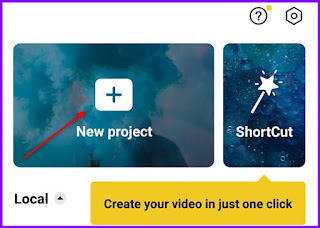
- Choose a background video clip.
- Add a green-screen video or image as an overlay.
.jpg)
- Select "Remove Background" from the overlay menu.
.jpg)
- The green screen background will be automatically removed from the overlay by Capcut.
.jpg)
- In Capcut, you have now used the Green Screen, or chroma key.
- Export your video and share it.